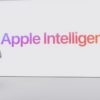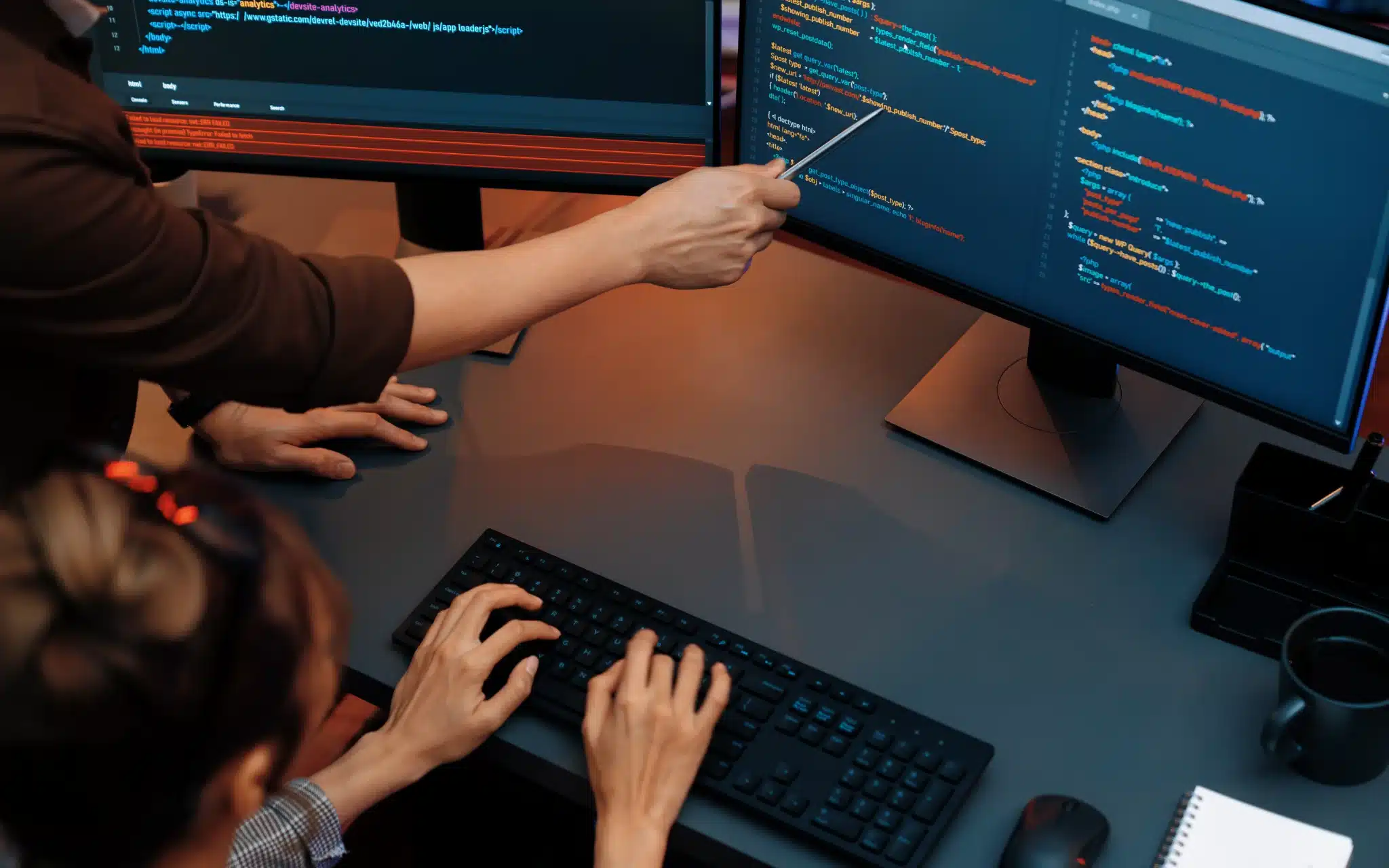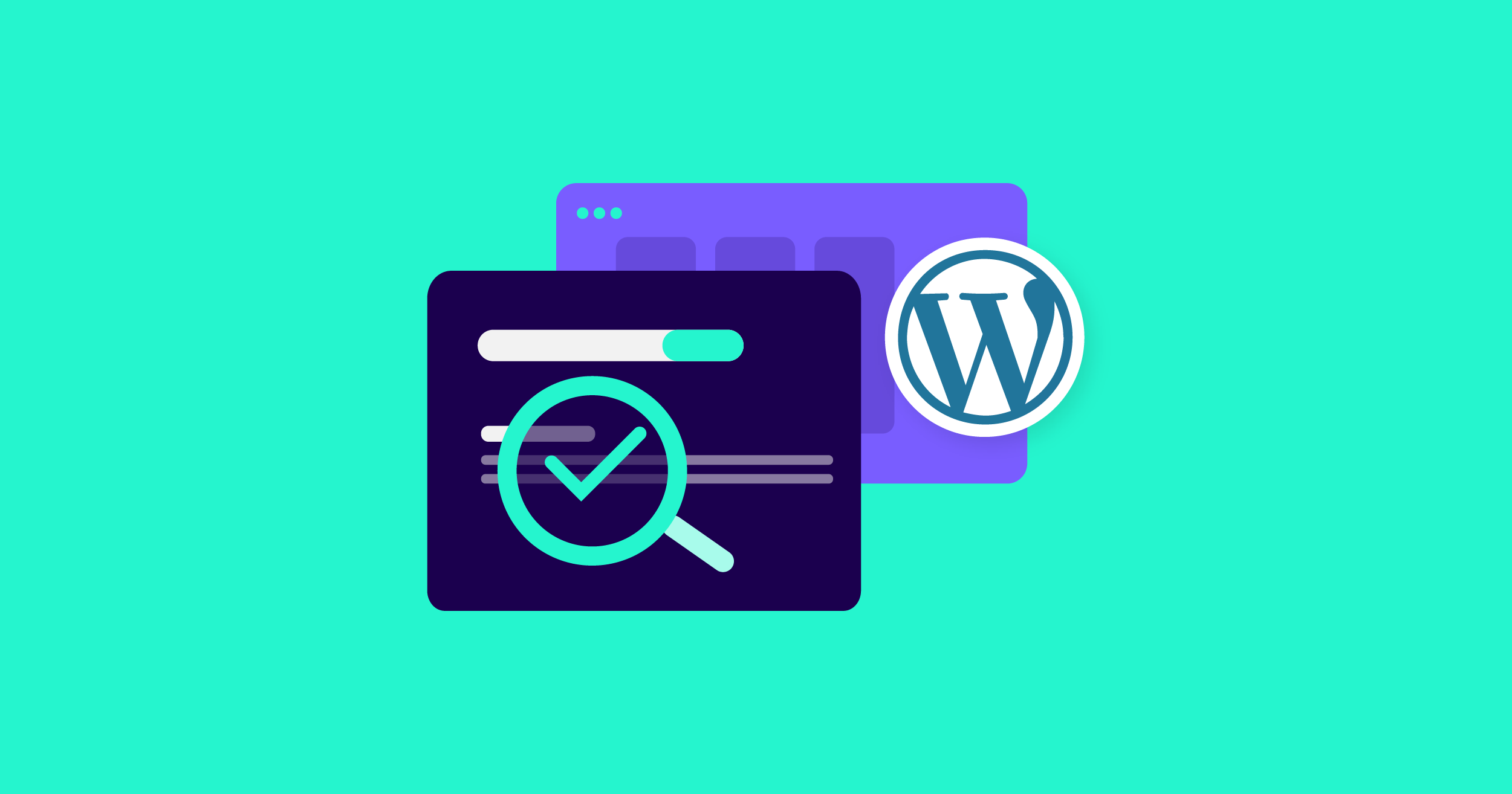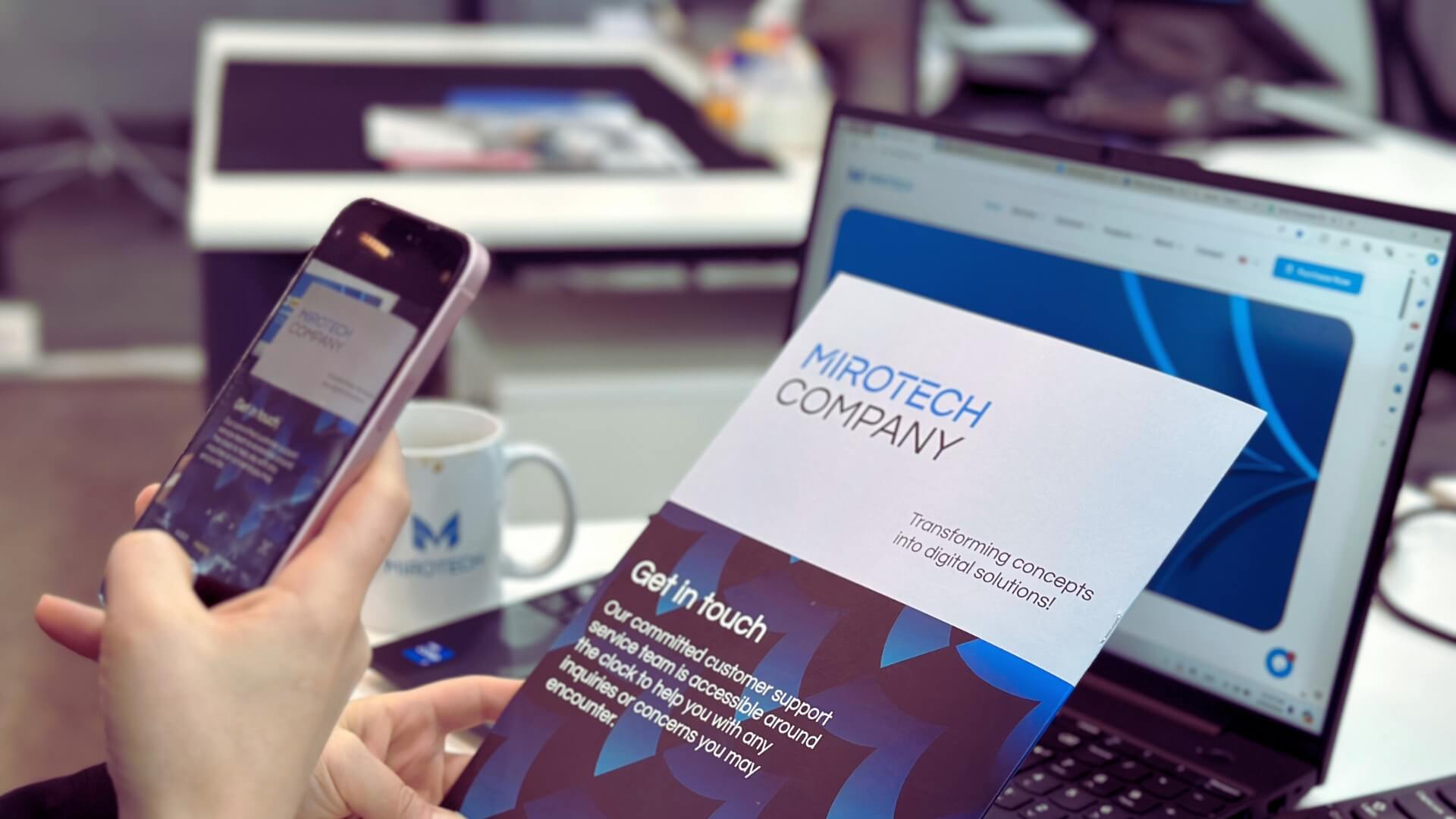
If you’re looking to save a digital version of any document on your iPhone, you can effortlessly do so on your iPhone using the Scanner feature found in the Notes app. This handy tool not only captures images of documents but also employs advanced software to flatten and merge the pages. Plus, with the “Live Text” feature, you can easily copy and paste any text or numbers from the document wherever you need them.
Want to know how to use it? Scanning documents with the Notes app on your iPhone is a breeze! Just follow these simple steps:
1- Open the Notes app on your device.
2- Create a new note by tapping the “New Note” button in the bottom right corner or select an existing note.
3- In the note, tap the camera icon and choose the option to Scan Documents.
4- Make sure your document is clearly visible in front of your iPhone’s camera, and it will automatically capture the image.
5- To scan more pages, just repeat the previous step, and when you’re finished, hit “Save.”
Since the photo is captured automatically, you might come across an image you didn’t intend to save. To remove the scanned photo, simply tap on it and then hit the delete icon. If you’re looking to share the digital version of the document, just tap the image and then select the Share button located in the upper-left corner. This will allow you to choose how and where to share the document from your phone.
Enjoy scanning!
Stay in the loop with the latest technology news by following #MiroTech platforms for daily updates and news!
Donia Bradosti – Copywriter & Content Creator at MIROTECH